UI Testing Checklist: Ensuring Seamless User Experiences | Axon
In software development, where user experience reigns supreme, ensuring a seamless and intuitive interface is paramount. This is where UI testing steps in as a vital guardian of user satisfaction and product quality.
Importance of UI Testing
User Interface (UI) testing serves as the vigilant gatekeeper, meticulously evaluating every pixel, button, and interaction to guarantee that software applications not only function flawlessly but also provide a gratifying experience for their users. In this article, we delve into the pivotal role of website user interface testing, exploring why it stands as a linchpin in the realm of modern software development. From validating user experience to detecting subtle glitches, join us in uncovering the multidimensional significance of UI testing in today's technology-driven world.
Also, we’ve prepared UI UX testing checklists to boost your user experience.
Typically, Quality Assurance and testing have been associated with testing the functionality of an application, but it is equally important to ensure that applications match the design provided and meet the client’s expectations.
The first thing that users notice when they open an application is its appearance. They will always begin by exploring its design, senses, as well as the ease of interaction with every element on the page. Who would be interested in a product that has a homepage section overlapping or has spelling mistakes in the content? If the interface doesn’t look good and the user feels discomfort with it, this won’t promote the future use of your software product.
UI testing is extremely important due to the fact that an untested interface can be a complete waste of the project budget. In order to avoid these problems, it is necessary to provide thorough UI testing on your project.
In simple words, UI testing consists of providing two conditions:
• How an application works with user actions performed by mouse, keyboard, and other input devices
• Whether visual elements (buttons, links, text fields, images, etc.) are displayed correctly and function as supposed.
Explore UI/UX design primary goals and approaches.
UI Testing Checklist: Test Cases
The design of the User Interface determines not only how clients interact with the application or website, but also the level of experience they receive. Therefore, UI testing should be an integral part of QA Engineers work.
They prevent interface failure by ensuring that all elements work together. For better results, our QA Engineers have gathered UI testing best practices and created a checklist of all possible tests to make sure that every case has been covered.
Typical UI testing checklist encompasses the following activities:
1. Check font (font type and font size)
2. Check for consistency (colors and visual elements)
3. Check the behavior of interactive elements (do the buttons, clicks, hovers, drag-and-drops, etc. work as intended?)
4. Check spaces (paddings, borders, margins)
5. Check page content is as per design (readable font, color, proper text alignment)
6. Check the page in all standard resolutions (all page layouts are consistent and flawless across devices, ensuring that the UI elements adapt and are displayed correctly in different sizes)
7. Check layout (ensure that sections don’t overlap each other)
8. Check images displayed are not blurry
This user interface testing checklist will help you to take control of all your testing practices.
UI Checklist For Mobile Application Testing
When conducting UI testing for a mobile application, it's important to cover a comprehensive checklist to ensure that the user interface is functioning as expected and delivering a seamless experience for users. Here's a UI checklist for mobile application testing:
Layout and Design:
- Verify that the layout adapts well to different screen sizes and orientations.
- Check for consistent spacing, alignment, and margins between UI elements.
- Ensure that the overall design aligns with the branding and visual identity of the application.
Navigation and Interactions:
- Test all navigation paths within the app, including menus, buttons, tabs, and links.
- Confirm that gestures (swiping, tapping, pinching) work as intended.
- Validate that animations and transitions are smooth and not jarring.
Buttons and Interactive Elements:
- Ensure that buttons, checkboxes, radio buttons, and switches are functional and respond to user input.
- Test interactions with dropdown menus, sliders, and other UI controls.
Forms and Inputs:
- Test text input fields, ensuring that users can enter text and navigate within the fields.
- Validate the behavior of keyboard inputs and auto-correction features.
- Check for proper validation and error messages when users submit forms with incorrect or missing information.
Images and Media:
- Verify that images and media elements load correctly and are displayed in the appropriate resolution.
- Test the functionality of image zooming, panning, and rotation.
Text and Typography:
- Check for readability and legibility of text across different screen sizes and orientations.
- Ensure that fonts, font sizes, and text colors are consistent and aligned with the design guidelines.
Responsive Design:
- Test the application on various devices (phones, tablets) with different screen sizes and resolutions.
- Ensure that the user interface elements scale appropriately without distortion or loss of functionality.
Localization and Internationalization:
- Verify that the UI supports different languages, character sets, and date/time formats.
- Check for correct alignment and rendering of text in various languages.
Accessibility:
- Validate that the app adheres to accessibility standards, with proper labeling for UI elements, compatibility with screen readers, and keyboard navigation.
- Test contrast ratios to ensure readability for users with visual impairments.
Device-specific Features:
- Test interactions with device features such as camera, GPS, accelerometer, and microphone.
- Validate the behavior of push notifications and other device-related alerts.
Performance:
- Check for smooth scrolling and responsiveness throughout the app.
- Test the loading times of UI elements, especially images and media.
Cross-Browser and Cross-Device Testing:
- Test the app on different mobile browsers to ensure consistent behavior.
- Verify compatibility with popular mobile operating systems (iOS, Android) and their respective versions.
Product Discovery Lab
Free product discovery workshop to clarify your software idea, define requirements, and outline the scope of work. Request for free now.

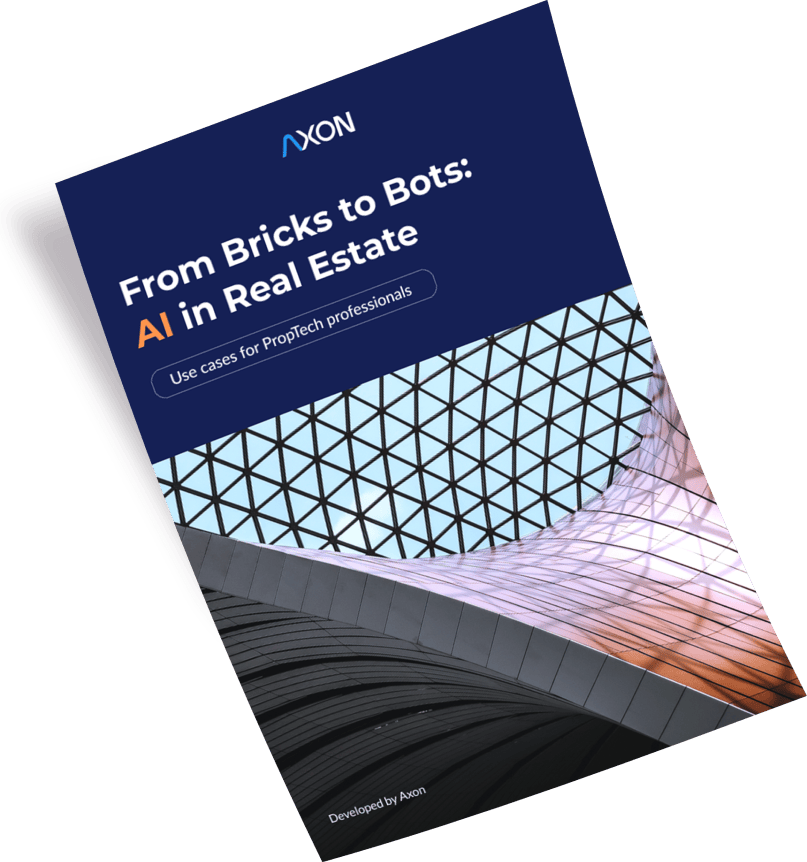
UI Testing Checklist For Web Application
Here’s a comprehensive GUI testing checklist specifically tailored for web applications and website UI testing:
Cross-Browser Compatibility:
- Test the web application on different browsers (Chrome, Firefox, Safari, Edge, etc.).
- Verify that the application's layout, functionality, and performance are consistent across browsers.
Responsive Design:
- Test the application on various screen sizes and resolutions, from desktop to mobile devices.
- Ensure that the layout and design adapt appropriately without visual glitches or broken elements.
Navigation and Links:
- Test all navigation links and menu items to confirm they lead to the correct pages.
- Check that internal and external links function as expected.
Forms and Inputs:
- Validate text input fields, dropdowns, radio buttons, checkboxes, and date pickers.
- Test form submission, validation, and error handling.
Buttons and Interactive Elements:
- Verify that buttons, tabs, accordions, and other interactive elements respond to user actions.
- Check for hover and focus states to ensure visual feedback.
Images and Media:
- Test image loading, resizing, and alignment.
- Verify that videos, audio players, and other media elements function properly.
Typography and Text:
- Check for consistent font styles, sizes, and colors across the application.
- Verify that text is readable and aligned correctly.
Color and Design:
- Validate that the color scheme adheres to the design guidelines and ensures proper contrast for readability.
- Ensure that design elements like icons and graphics are displayed correctly.
Accessibility:
- Verify that the application meets accessibility standards (WCAG) for screen readers, keyboard navigation, and other assistive technologies.
- Test for proper alt text for images and other non-text elements.
Performance:
- Test the loading times of different pages and UI components.
- Check for any bottlenecks that might slow down the user experience.
Localization and Internationalization:
- Test the application with different languages and character sets.
- Ensure that translated text fits within UI elements without causing layout issues.
Browser DevTools:
- Use browser developer tools to inspect elements, analyze network activity, and debug issues.
- Check for console errors or warnings that might affect the UI.
Cookies and Sessions:
- Test user sessions, login/logout functionality, and the persistence of user preferences.
Error Handling and Messages:
- Verify that error messages are clear, informative, and user-friendly.
- Test scenarios that might trigger error conditions.
Security:
- Check for vulnerabilities like injection attacks, Cross-Site Scripting (XSS), and Cross-Site Request Forgery (CSRF).
Third-Party Integrations:
- Test integrations with APIs, payment gateways, social media platforms, and other external services.
UI Consistency:
- Ensure that UI elements maintain a consistent design and behavior across different pages.
By systematically working through this UI testing checklist for web applications, you can help ensure that your web application provides users with a smooth, consistent, and user-friendly experience, regardless of the device or browser they use. But don’t forget that such a checklist for UI testing isn’t universal, and you should tailor it to your needs.
Manual or Automated: Which one to choose?
When it comes to UI testing, one of the critical decisions that development teams face is whether to opt for manual testing, human-led exploration of the application, or automated testing, where scripts execute predefined test cases. Each approach has its own advantages and limitations, and choosing the right one depends on various factors.
Manual UI Testing
Manual UI testing involves human testers interacting with the application's user interface, mimicking real user behavior.
Automated UI Testing
Automated UI testing involves using scripts to perform repetitive test cases. This approach offers several benefits:
The decision between manual and automated UI testing depends on factors such as project requirements, timeline, budget, and the nature of the application. In many cases, a combination of both approaches can provide the best results. Manual testing is valuable for exploratory and usability testing, while automated testing excels in repetitive and regression testing.

In conclusion, the choice between manual and automated UI testing depends on the unique needs of your project.
Top QA Tools For Ui Testing
Of course, complete testing is impossible without the use of design QA tools. There are many applications and methods to increase UI testing quality.
Our QA Engineers recommend utilizing the following UI testing tools:
PixelPerfect
A very useful tool by Google Chrome that allows comparing the current version with the provided design.
Checks interval between contents.
Dev Tools
Irreplaceable helper for colors, font (size, type), padding, and many others.
Color picker
Allows you to define the color of the item that you depend on.
Light Snapshot
Quick Screen Preview.
Material. Io Color Tool
Allows you to select the desired color among a large number of shades, and helps you determine the percentage ratio of the background-color combination within it.
Most Common User Interface Problem
It would be a great misconception to think that we don’t need to create test documentation for UI testing. At Axon, we utilize checklists for smoke testing and separate UI test cases for web application and mobile app: check and specify what to pay attention to (e.g., table: border-radius 6px, pad 20px, field shadow).
The source of comparison is in the form of sketches from the Invision application, where we can test elements by using the Inspect function.
Once a mismatch is found in the user interface, the QA Engineer then creates an issue report. In this case, all corrections related to a particular page should be grouped in one release. For example: change the color of the information icon to #666, resize the text font to 14px, etc) This is due to the project plan becoming a mess, if a separate assignment is created for each correction. Find more interesting info here: What test documentation do QA Engineers create on projects?
1. Browser bugs
If the application is tested only in the Chrome browser, this can lead to user error detection in browsers (Safari, Firefox, etc.).
2. Broken user elements
Buttons or links that don’t work.
3. Font size mismatches
Incorrect upper/lower case, inconsistency of words/letters, spelling and grammar errors, textual errors in images - all these problems could potentially confuse end-users.
4. Interface errors
Poor image quality, inconsistency, or incompatibility with mobile devices also remain typical interface errors.
5. Usability errors
Users have difficulty accessing critical application functions.
Future Trends in UI Testing
As technology continues to evolve at a rapid pace, UI testing is also undergoing significant transformations. Here are some key future trends in UI testing that are shaping the way software is developed and validated:
AI-Powered testing
- Artificial Intelligence (AI) and Machine Learning (ML) are increasingly being integrated into UI testing processes. AI can automate test case generation, detect UI anomalies, and predict potential issues based on historical data. Test scripts can adapt to changes in the UI, making testing more robust and efficient.
Shift-Left testing
- UI testing is moving earlier in the development cycle. By incorporating testing into the early stages of development, developers can identify and fix issues sooner, reducing the cost and effort required for bug fixes later in the development process.
Cross-Browser and Cross-Platform Testing
- With the proliferation of devices, browsers, and operating systems, cross-browser and cross-platform testing is becoming increasingly complex. UI testing tools are evolving to provide more comprehensive testing across different environments, ensuring a consistent user experience.
Test Automation Frameworks
- Test automation is no longer limited to a single tool or programming language. Modern UI testing is leveraging versatile test automation frameworks that support multiple languages, enabling developers and testers to choose the tools that best fit their project's needs.
Visual Testing
- Traditional UI testing focuses on functional validation. Visual testing, on the other hand, checks the application's appearance, layout, and design to ensure visual consistency across various devices and resolutions. This is especially crucial for web and mobile applications.
Useful Trick for UI Testing
If you need to check the color changes of the button or the link in different states - DevTools provides a great opportunity. Open the Elements tab and choose Toggle element state. Thus, it becomes possible to force different states of such elements like :active, :hover, :focus, and:visited.

Detailed testing of the User Interface ensures that every element works and presents as it should be. Being sure that the interface works right, looks good, and it’s easy to use and navigate is primarily. Most users will not worry about how well your code works or how clean it is. But they’ll worry about your app's appearance. Make sure that User Interface testing is a part of your testing strategy. End-users will be grateful.


